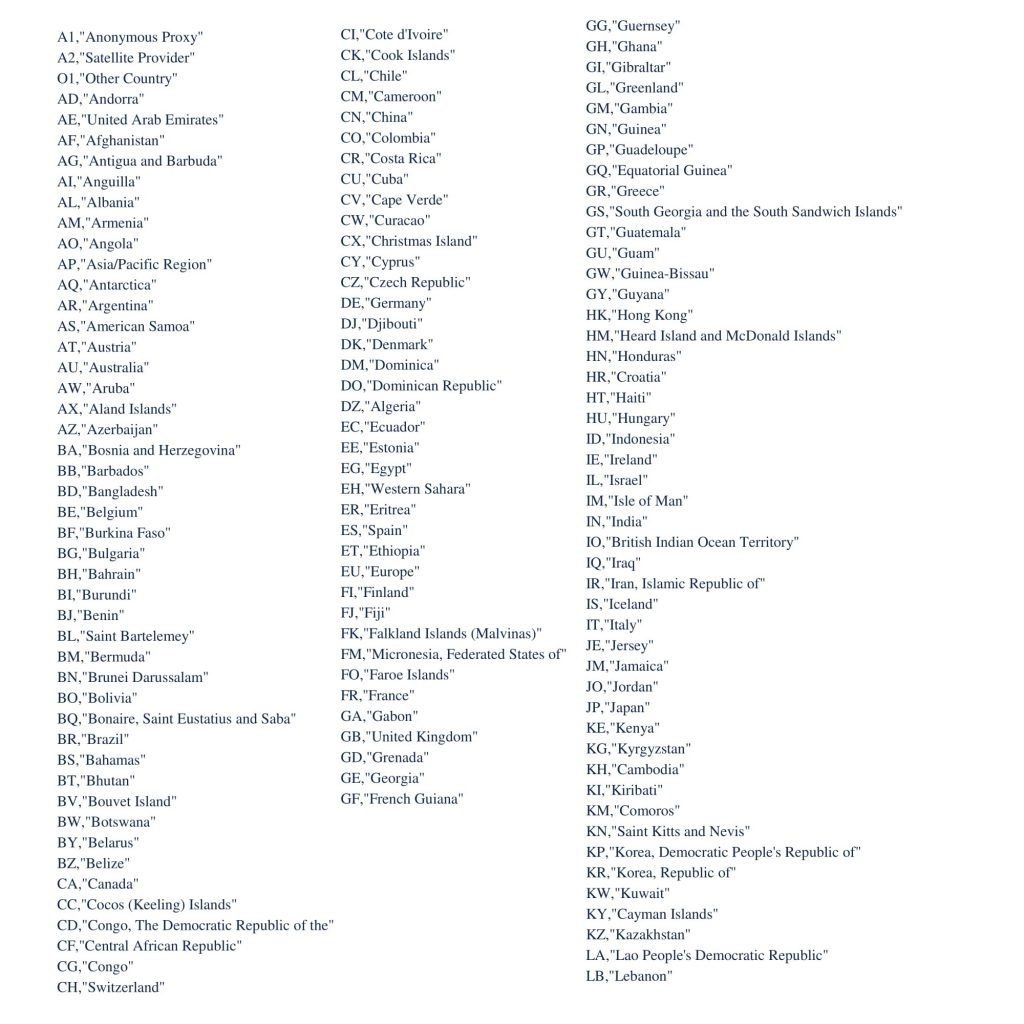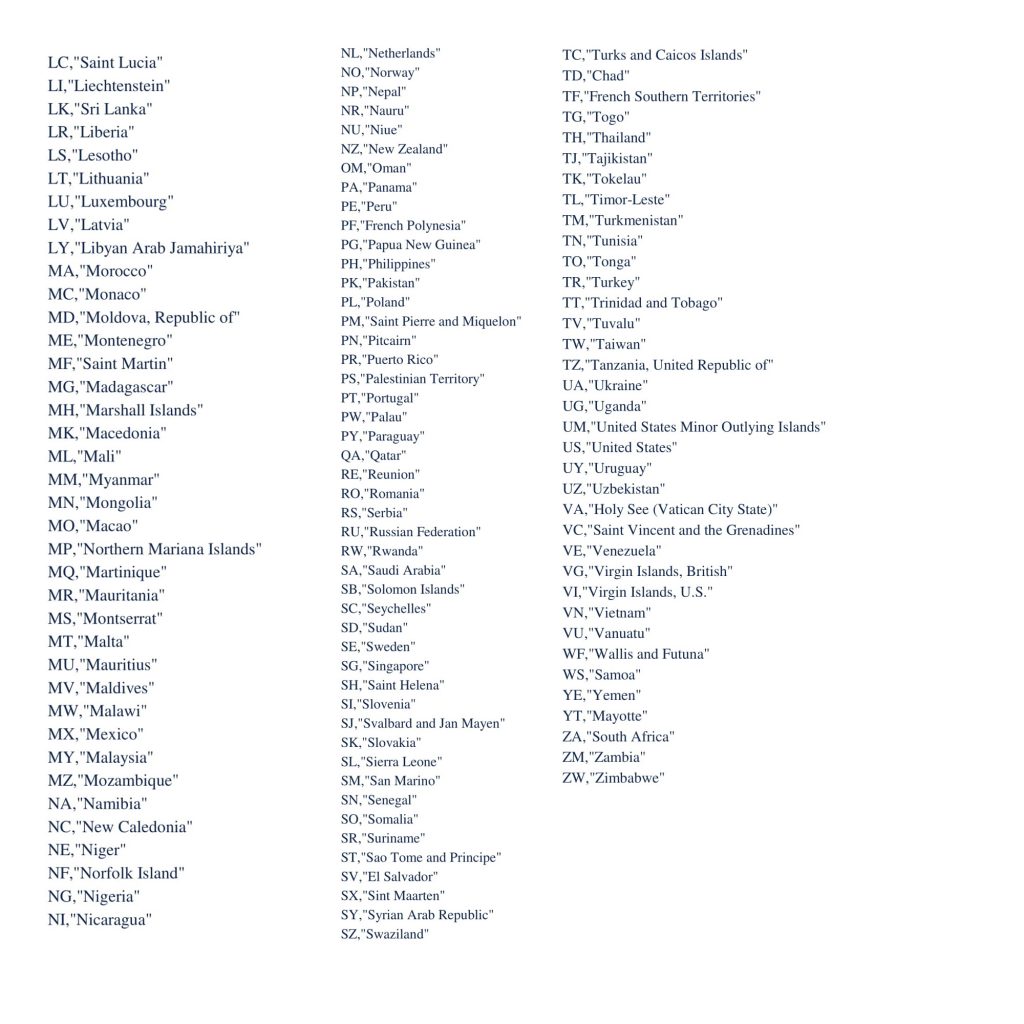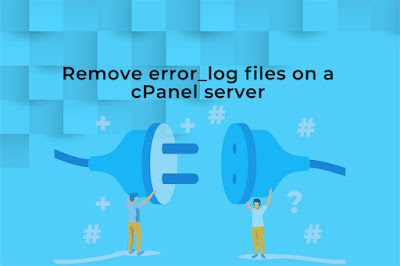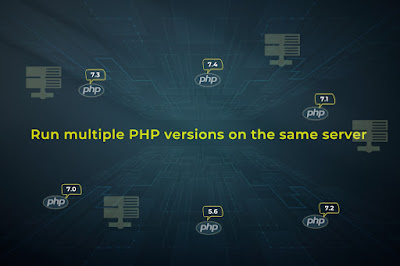Well, you might be receiving an error message while sending an email to your recipient in the form of a three-digit number, each containing a detail about the server or an answer to a command. First, try restarting the mail server but if it keeps coming up follow the steps below. So let’s see how to fix SMTP error 421, 451:
421
SMTP Server error: too many concurrent sessions
SMTP error 421 denotes either a temporary problem on
the mail server or a problem with the recipient's email account.
If you reached a limit (restriction) on your mail account you may get a 421 error as some mail providers might return this error.
Depending on the cause we will see how to fix SMTP
error 421. You need to try each below solution until it’s fixed.
Solution1:
Fix the Outlook Configuration Issues
If this issue is caused right after the configuration
of the outlook account, then the error is occurred due to a configuration
mistake. The invalid port number setting or mail server name will show “421 cannot
connect to SMTP Server” error while sending or receiving an email so remove the
email account and add the account again.
To add the configuration correctly follow the below
steps:
Step 1 - Open Outlook account and go to
File > Account Setting, Select the
email account and click
Remove
button.
Step 2- Once the account is removed, click the
New button then select the Email
account and enter the required information. Click
Next and wait for the settings to be configured and check the test
mail sent.
Step 3- If the test email delivered successfully, then
your account is configured properly. In case, if you face the same error then
follow
Solution2.
Solution2:
Change the SMTP port number
When you enter a wrong SMTP port number you will end up
receiving an SMTP 421 error. You can check by changing the SMTP port number
from
Port 25 to 465 and see if the
normal functionality resumes.
For this you need to go to
File > Account Settings, then choose the email account that’s
affected and click on the
Change button.
In the Change Account window, select
More Settings > Advanced tab and now
set to 465 in
modify the Outgoing server (SMTP).
Ensure ‘Use the following type of encrypted connection:
is set to
SSL ‘.
Solution3:
Check 3rd party firewall interference
Though the firewall protects us against malicious
attacks, it can block certain IP ranges, so let’s test by disabling 3rd party
firewall and send a test mail.
For that Open the
Control
Panel > under
Programs and
Features section choose your 3rd -party antivirus and
uninstall it. Then check by restarting your PC.
You can install the firewall from the official site and
re-check the error by sending a test mail.
Solution4:
Check VPN interference
Try sending a test mail once after you disable your VPN connection, if the mail is sent successfully, then the VPN will be the cause of the error. If the error persists you might probably need to contact the
VPN network support and ask to whitelist the email server.
SMTP
error 451 Exchange Server Error
Next, we will see how to fix SMTP error 451. When you face issues as mail limits exceeded, DNS errors, unreachable mail servers, etc., the Email Relay environment will get affected due to a temporary exchange server. This
451 server error can be due to a discrepancy on Sender or Receiver Exchange server. Let’s see how to resolve the 451 server error.
Step to resolve Exchange Server Error 451
Inspect Queue Viewer
- Open Exchange
Management Console > Click Edge Transport server.
- Then go to toolbox > Queue Viewer.
- Select Mail
Flow tools > Queue Viewer tool.
Verify
DNS Configuration
- Login to the Edge Transport server locally and use Console Switch, if you are accessing “Remote Desktop Connection”.
- Next, open Exchange Management Console >
Edge Transport Server > properties.
- Then go to Internal DNS Lookups and check whether
it is in Default Configuration Setting. If not, set it to Default.
Implementing
Internal and External Lookups
1.
Internal Lookups
When you have multiple network adapters, you need to go
with an Internal Network Card and then choose the card to access the DNS
setting. If any misconfiguration occurs, it will allow all the IP addresses to
modify.
If there is no IP address detected, then the NIC card
might not be configured with DNS server entries. Therefore fill the card with
appropriate details and confirm the configuration.
2.
External Lookups
If you are using a single network card with public DNS,
modification of configuration may affect external resolution and it might stop
the email flow.
Command
Line tools to test DNS Server
NSLOOKUP – To get DNS records that hold Server & IP address Information.
TELNET
– To
test ports.
Locate
IP Address of the Server
- First, type “nslookup” to find a server IP address and click to open the
NSLOOKUP tool.
- Next, type set type=mx and press enter.
- Finally, enter the domain name you wish to
extract the MX record and hit enter.
Check
out SMTP connection Via TELNET command
- Open Command Prompt (cmd) and enter telnet.
- Enter set
logfile (location:/filename)
- Next, type open mail.abc.com 25 and press enter.
- Now type the command EHLO contoso.com and execute it.
- Compose test email message with parameters
like from, receive, notify, data and subject.
- After the process termination, it will
generate a success or failure confirmation report.
Hope you would have fixed. If the issue still persists or any other email error
Try Expert Solution.
For more tips and updates follow us on
Facebook,
Twitter